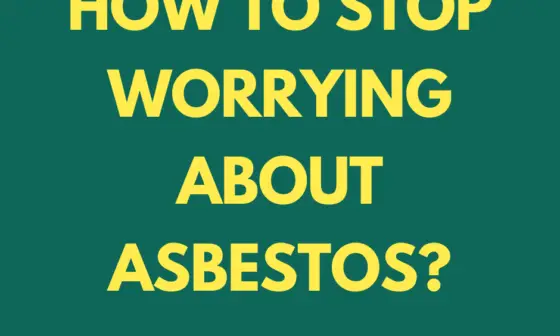If you’re new to working from home or have experience with it, you know that this arrangement comes with its challenges. One of the biggest hurdles to overcome is maintaining productivity in the comfort of your own home.
Since home is typically a place of relaxation, many individuals find it necessary to shift their mindset. We’ve put together some tips to improve home office productivity. But an even bigger problem with working from home is the issue of safety.
Home networks, and even more so public Wi-Fi networks, are extremely vulnerable to many vulnerabilities. We will also touch on this issue and advise on protecting your online activity.
Tips For a Productive Home Office
1. Highlight Space
To start, dedicate a workspace in your home. Having a designated area where you can work will help you stay focused despite the distractions at home. You don’t need an actual office or a separate room.
Even a simple table and chair against a wall in a corner of a room can suffice. Just having a designated workspace is a significant stride towards productivity.
What’s even better about having a designated workspace is that those you live with can understand that you require solitude when you’re in that area. It establishes a physical boundary that your housemates can easily comprehend.
2. More Natural Lighting
Boost your productivity by maximizing the amount of natural light in your workspace, without blinding yourself. When you have ample natural light, your eyes won’t strain from squinting through darkness, allowing you to perform at your best.
Additionally, natural light acts as a mood booster, providing a fresh and bright atmosphere, which can enhance your overall mood and make you feel more prepared to tackle your workday. Consider positioning your workspace near a window in your home to get your daily dose of Vitamin D.
3. Declutter and Organize
Declutter your home office and organize your belongings to maintain a clear mind. Utilize shelves, bins, and cable organizers for a tidy space that enhances focus and creativity.
4. Brighten Up Your Workspace with Greenery
You can effortlessly brighten up any space by introducing some greenery. Surrounding yourself with indoor plants not only enhances the aesthetics and tranquility of the area but also contributes to better indoor air quality.
Moreover, having a touch of green will uplift your mood. Remember to provide proper care and attention to your plants as withering greens may hinder your productivity. If your workspace is located near a window, your indoor plants will surely thrive under the nourishing sunlight streaming through.
Cybersecurity Best Practices
1. Install a VPN
A VPN can help with many problems. Firstly, you can use a VPN for virus protection in the background. Naturally, if your VPN supports such a feature, VeePN has it. Secondly, you can unlock almost any information, even with regional restrictions.
Third, you can bypass price discrimination. Fourthly, VPN protects your data from interception, and your device from hacker attacks. Fifth, some VPNs offer virus protection.
2. Avoid Oversharing Your Screen
When participating in online meetings, exercise caution when sharing your screen. If you can, avoid leaving any open windows that you do not wish to share. Accidents can occur, and it can be uncomfortable as well as a privacy concern. Unintentional sharing of content that is not meant for others to see is a possibility.
3. Encrypt Your Devices
If your employer hasn’t enabled encryption for you yet, you should activate it. Encryption plays a crucial role in minimizing the risk of lost or stolen devices by preventing unauthorized access to your device’s contents without the password, PIN, or biometrics.
Encryption encodes information to limit access to authorized parties only, although it doesn’t fully protect against interference or man-in-the-middle attacks. Nonetheless, it makes the intercepted information unintelligible to unauthorized users.
4. Enable Automatic Locking
Remember to lock your device whenever you step away, whether you’re at your home office, coworking space, or a coffee shop. As humans, we tend to forget, but automatic locking is there to safeguard our unattended devices.
For convenience, configure a reasonable amount of time for automatic locking. For mobile devices, consider setting it to 30 seconds, and for laptops, five minutes. Most modern devices have automatic locking enabled by default.
5. Enable Find My Device and Remote Wipe
To ensure the security of your information when your device is lost or stolen, it is crucial to be able to locate and, ideally, remove your device. By securely wiping a device, accessing your data becomes significantly harder, regardless of the attacker’s time or determination.
Here’s how you can enable Find My Device:
- For Windows: Go to Settings > Update & Security > Find my device to enable it.
- For macOS: Set up iCloud on your device by navigating to Settings > Your Name > iCloud > Find My Mac.
- For Linux: As it is not built into the operating system, you will need to use a third-party app.
- For Android: Enable it by setting up a Google account on your device, as it is enabled by default.
- For iOS: Set up iCloud on your device by going to Settings > Your Name > iCloud > Find My iPhone/iPad.
Conclusion
Now you have basic information on how to organize a home office. Start by organizing your workspace for efficiency and move straight to the issue of privacy. If both components are balanced, you can work efficiently and safely in your home.